Other wallets
In order to use the MetalSwap Dapp it is essential to have a wallet to connect to it.
At the top right there is a "CONNECT WALLET" button which is used to connect the wallets to the MetalSwap WEBAPP.
By clicking on it, will open a window which gives the possibility to choose the wallet you want to use.
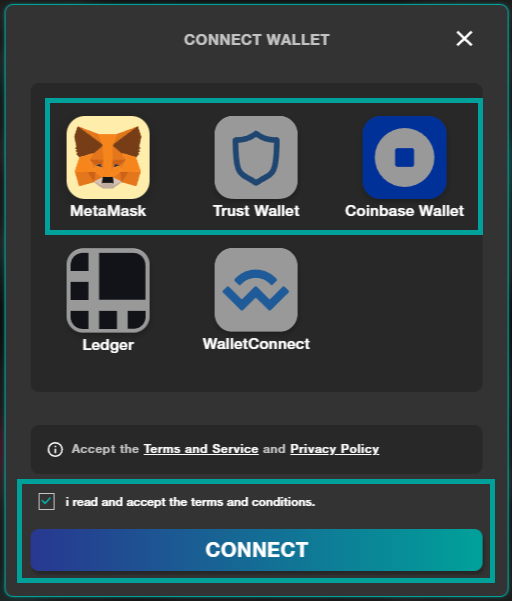
The top 3 wallet ( MetaMask, Trust Wallet, Coinbase Wallet ) are browser extensions wallet and all those have the same approach of connection.
First of all, download and install the extensions following the step recommend by the provider.
-MetaMask: https://metamask.io/
-Trust Wallet: https://trustwallet.com/browser-extension
-Coinbase Wallet: https://www.coinbase.com/wallet/articles/getting-started-extension
-Ledger live: https://www.ledger.com/ledger-live
-WalletConnect: https://walletconnect.com/
After that, Select the wallet desired and tik the "terms and conditions" box to activate the "connect wallet" button and proceed to approve the connection.
Once connected you would be able to see the wallet address reported on the top right of the Dapp.
Now the MetalSwap WEBAPP is connected and ready to be use.
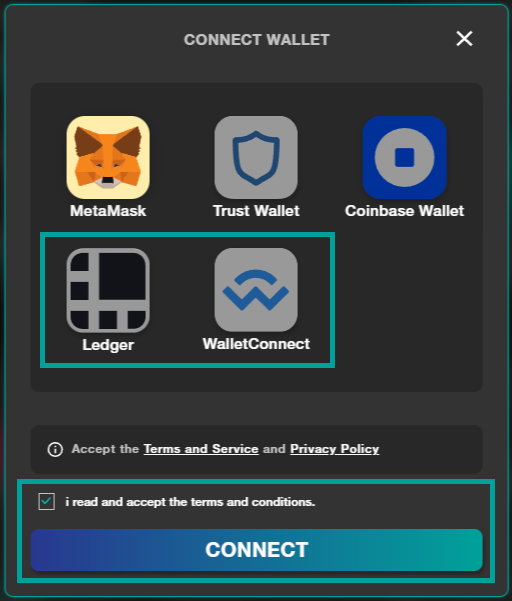
The 2 bottom wallet are application that can be either install on a mobile phone or directly on a PC Desktop.
Select the wallet desired and tik the "terms and conditions" box to activate the "connect wallet" button.
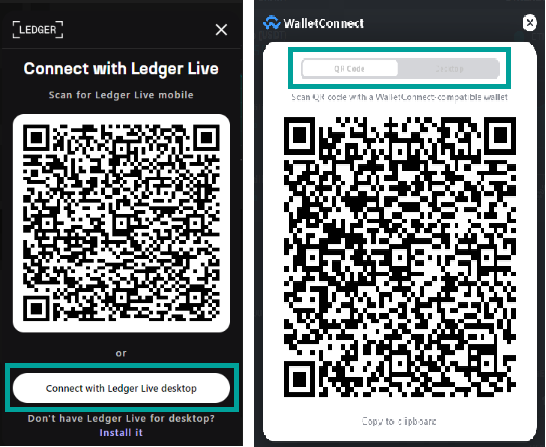
-
From a Phone: scan the QR code and approve the connection from the App
-
From a Desktop: click on the button and approve the connection from the computer
Once connected you would be able to see the wallet address reported on the top right of the Dapp.
Now the MetalSwap WEBAPP is connected and ready to be use.